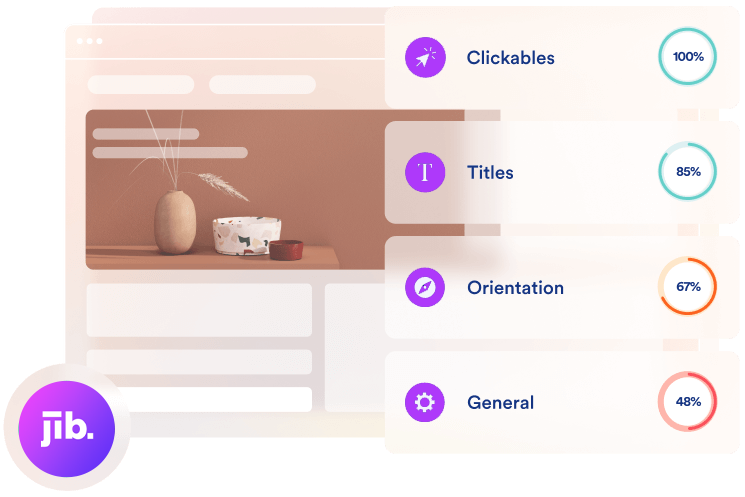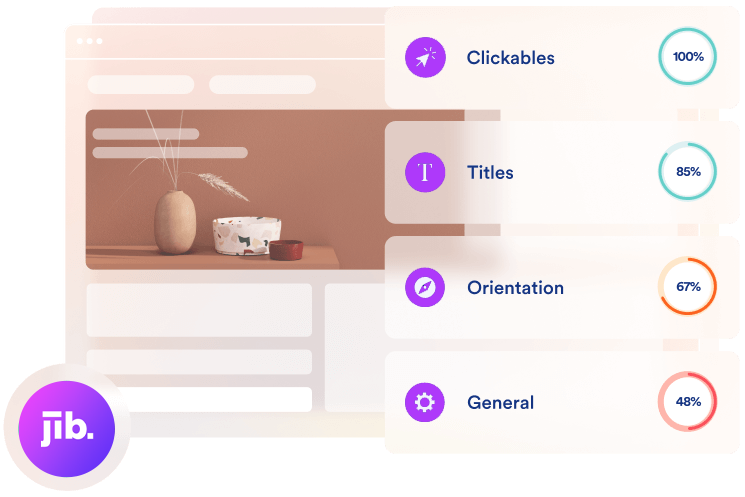The accessibility widget is designed to load asynchronously with your website, which means that it will only appear after your page has fully uploaded. This approach serves two purposes: first, it ensures that the entire website is accessible, not just specific parts of it, and second, it does not impact the speed or performance of your site in any way.
Since the accessibility widget is the last thing to load on your website, you will not see the icon or functionality until your website has completely displayed. The accessibility widget system itself takes just 0.2 seconds to load on any domain, but the load time of your site itself will impact how long it takes for you to see the widget. For instance, if your site loads in 4 seconds, the accessibility widget will appear in 4.2 seconds. Similarly, if your site loads in 8 seconds, the widget will appear in 8.2 seconds.
If you want to check the load time of your website, we recommend using Pingdom, which is a site that can help you assess your website’s loading speed. You can find a direct link to it here. If you still feel that there may be an issue with the accessibility widget not loading promptly, please contact one of our representatives, and we will investigate the matter for you as soon as possible.